Hello beautiful peoples!

Alright, now that you’ve unlocked the magic of the Terminal on macOS, it’s time to take things up a notch with Homebrew – your new best friend for installing useful software effortlessly.
Think of Homebrew as the App Store, but for the command line. It lets you install all sorts of handy programs with a simple command, instead of hunting them down on the web. Need a tool for coding, managing files, or even just a faster way to get things done? Homebrew has your back.
Excited? Here is what You need to do to install Homebrew on Your Mac.
Start by opening a terminal window and pasting in this command:
/bin/bash -c "$(curl -fsSL https://raw.githubusercontent.com/Homebrew/install/HEAD/install.sh)"
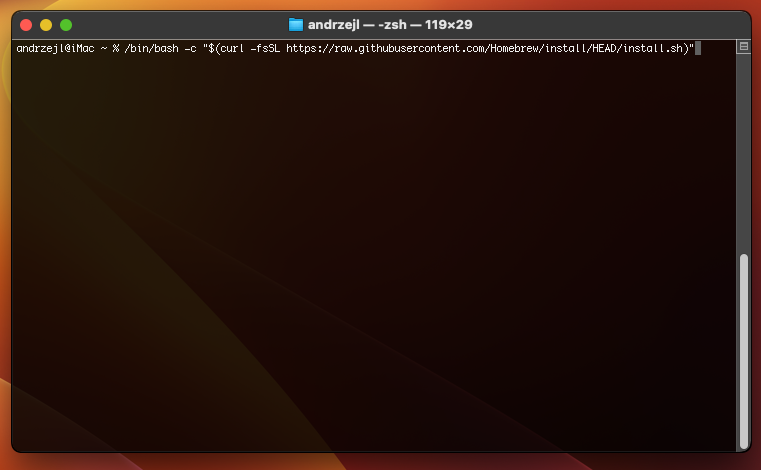
Confirm it with Enter ![]() , when asked type in Your user’s login password (the one You use to log into Your Mac) and confirm with Enter
, when asked type in Your user’s login password (the one You use to log into Your Mac) and confirm with Enter ![]() again.
again.
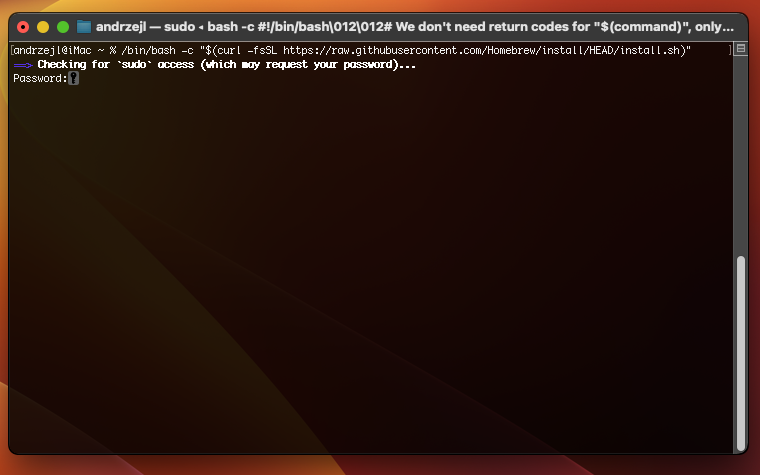
Press Enter ![]() when asked:
when asked:
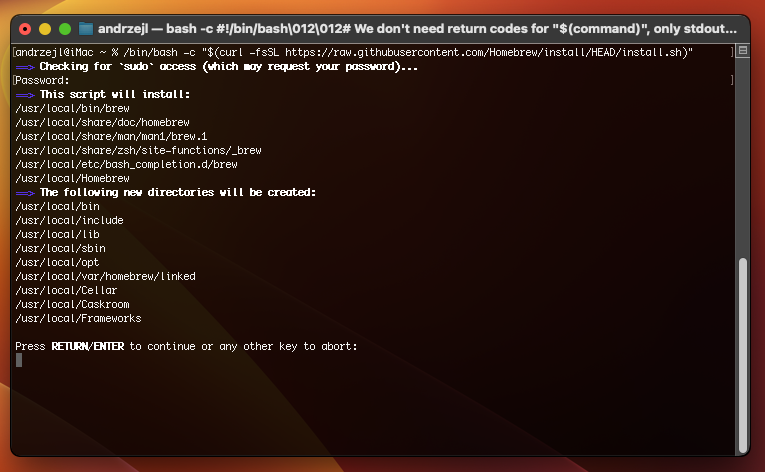
Your installation is now almost done. You can see that the installer is asking You to run 3 simple commands. You can either type them in if you feel like it OR copy and paste them in.

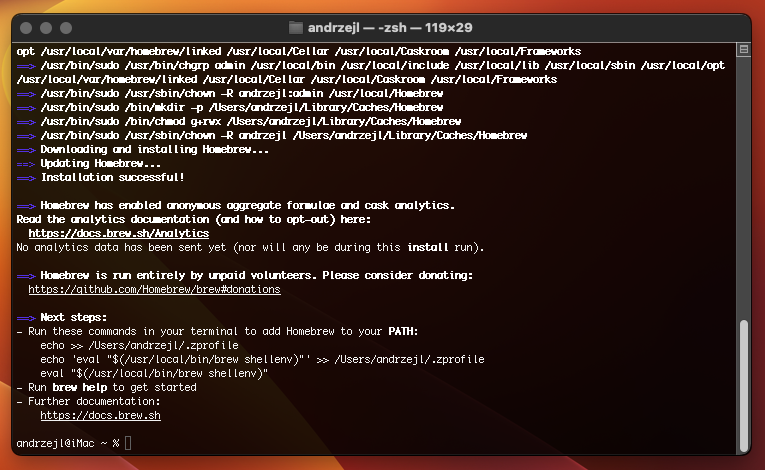
To copy a command from Terminal:
• Use your mouse to highlight the text.
• Press Command (⌘) + C on your keyboard to copy it.
To paste the command into Terminal:
• Click inside the Terminal window.
• Press Command (⌘) + V to paste the command.
Once the command is pasted press Enter ![]() to run it.
to run it.
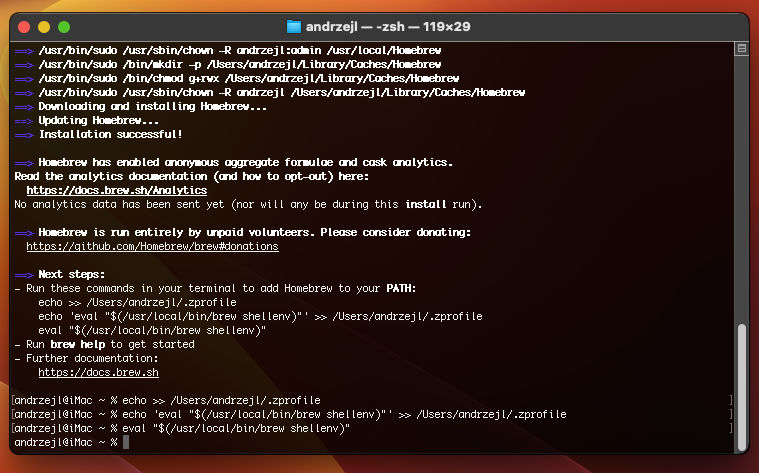
Congrats! You just installed Homebrew!
Your Mac just got a major upgrade – now you can easily install all sorts of useful tools with a single command! W00t!
Try running brew in your Terminal and see what happens:
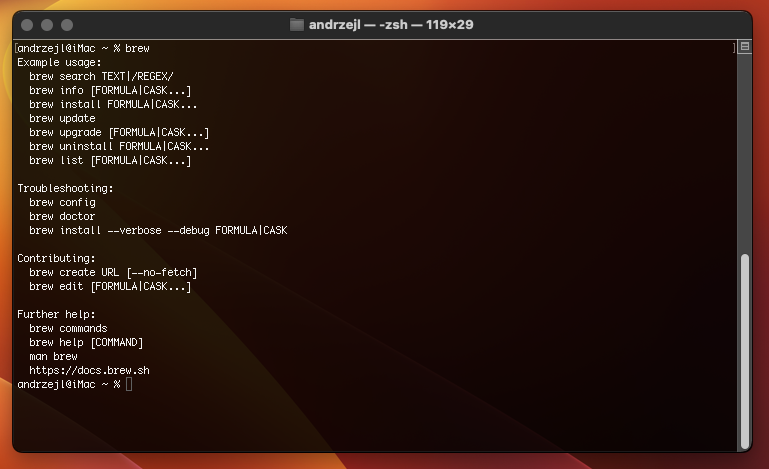
This will show you a list of things Homebrew can do. You’re officially in command-line pro mode now!
I hope this helps!
Catch you on the flip side,
AndrzejL

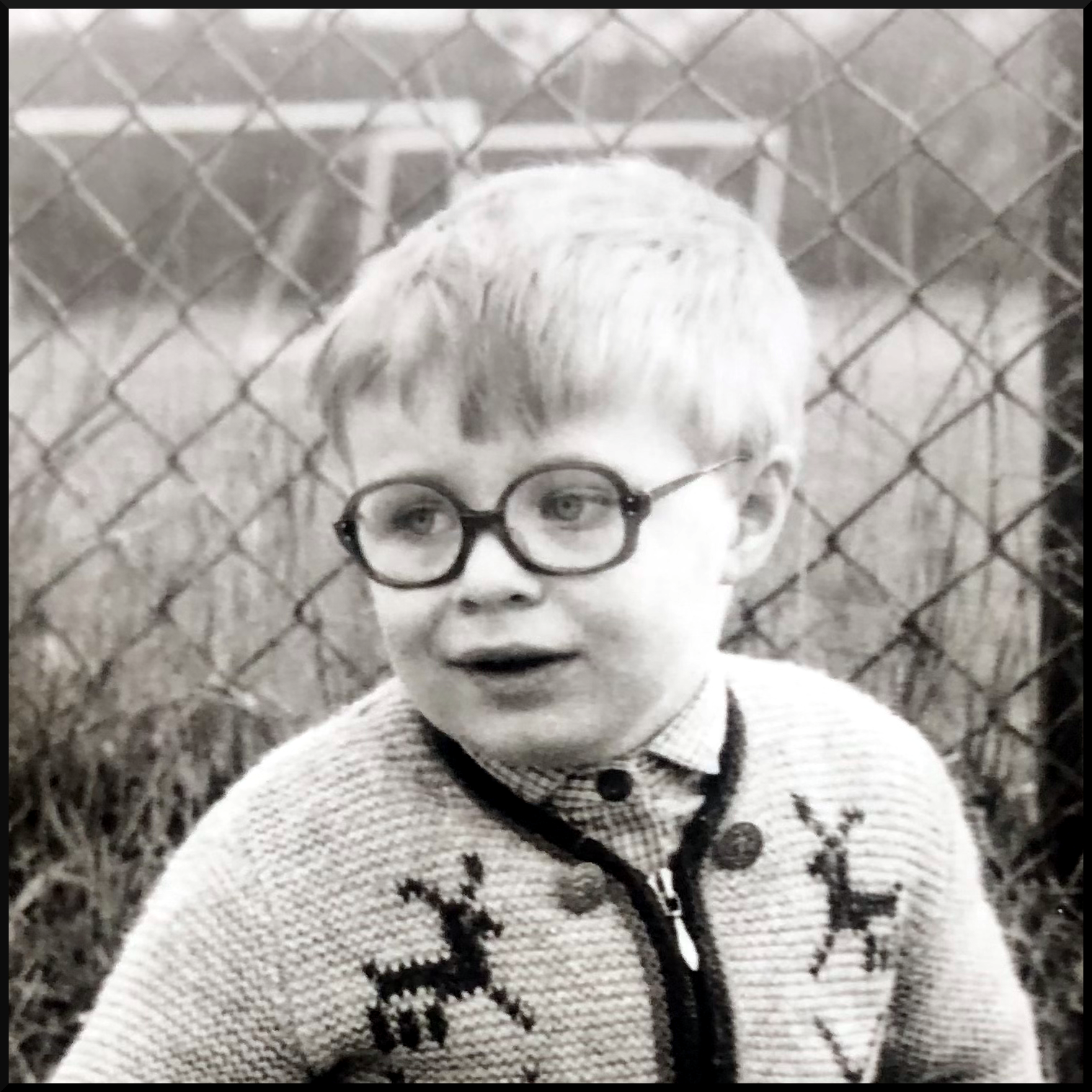

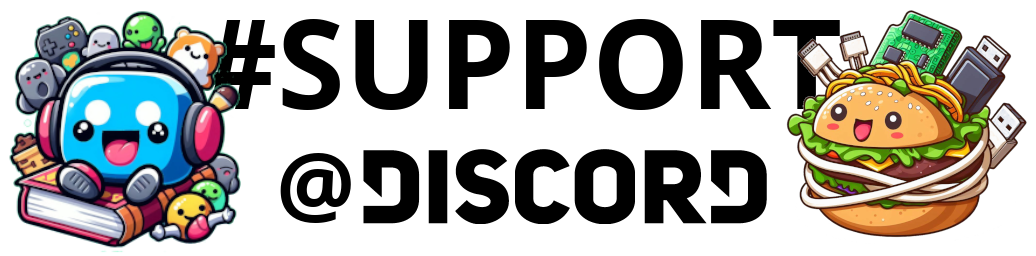

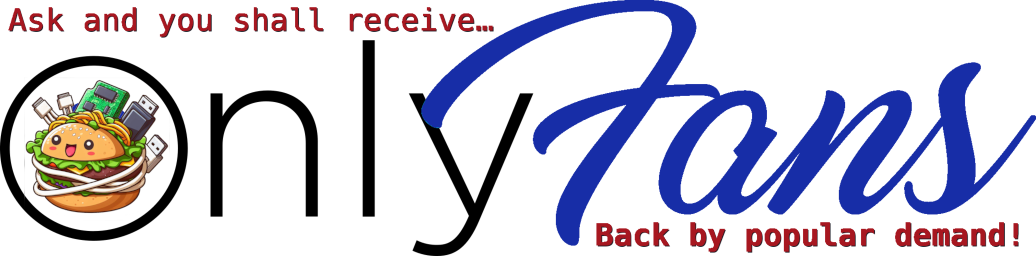
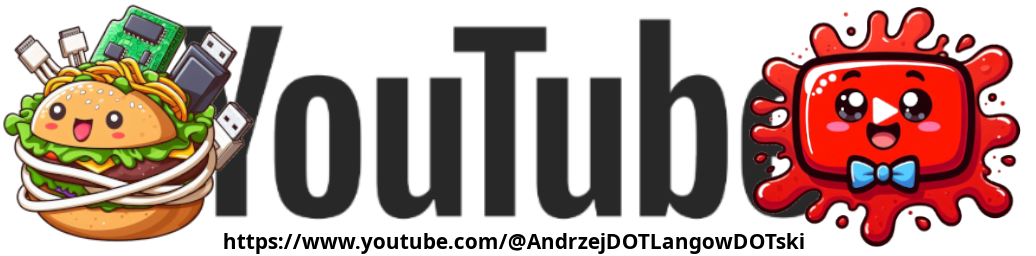
Pingback: Wget on macOS: The King of Downloads You Didn’t Know You Needed! - Andrzej Langowski