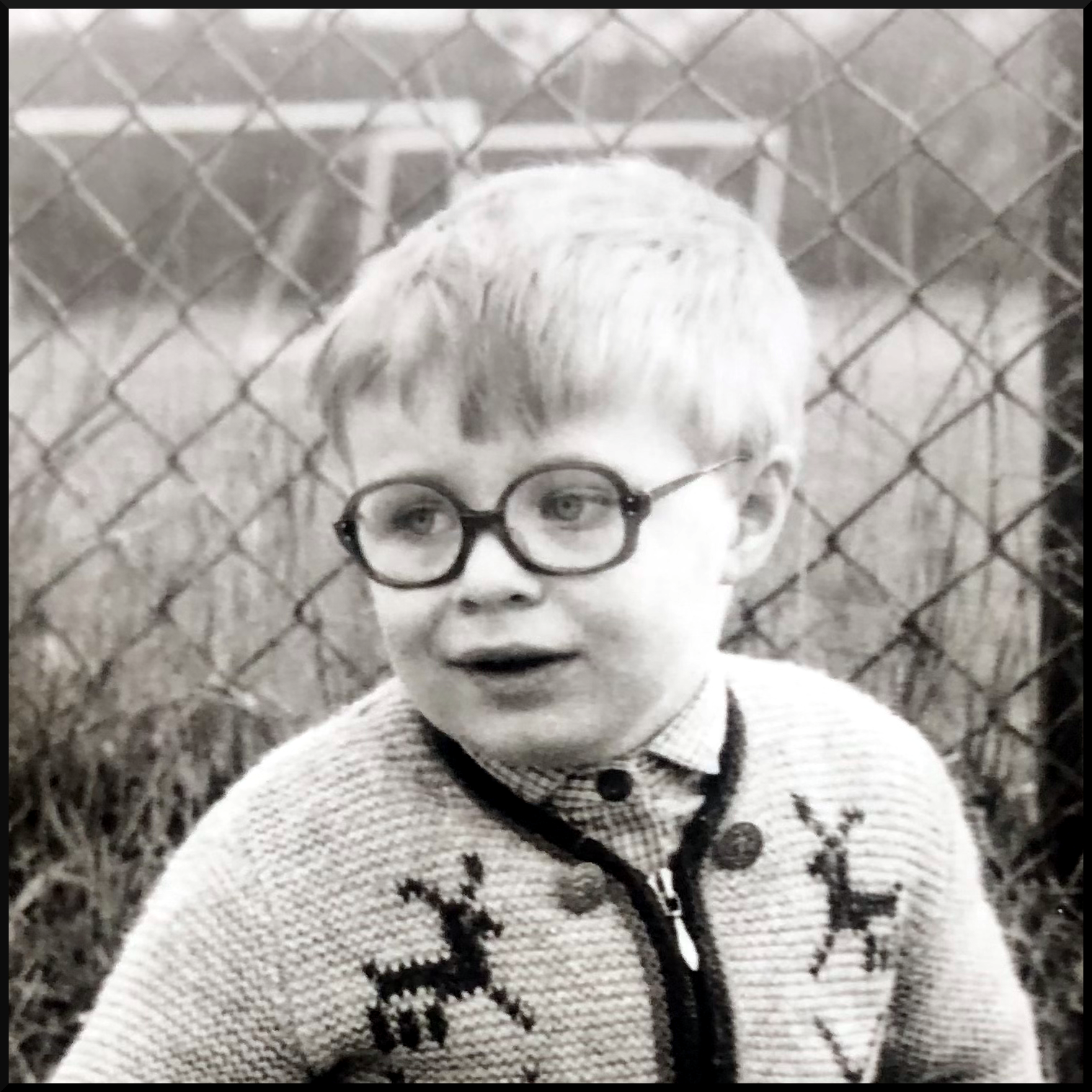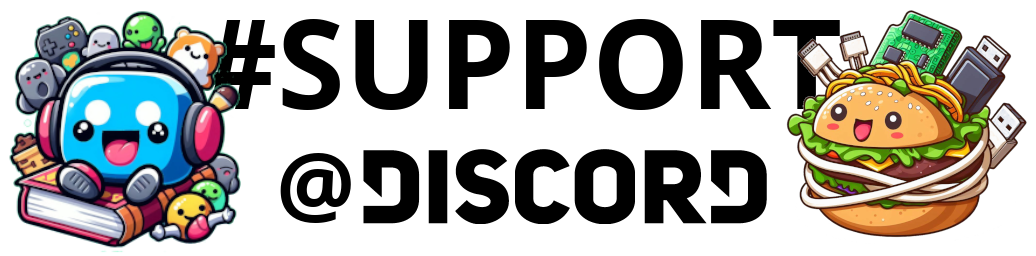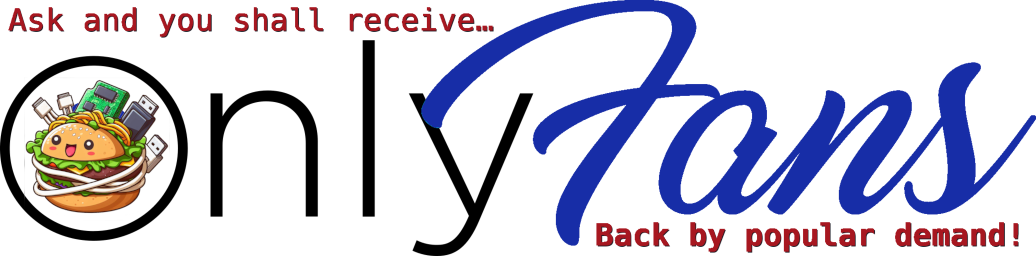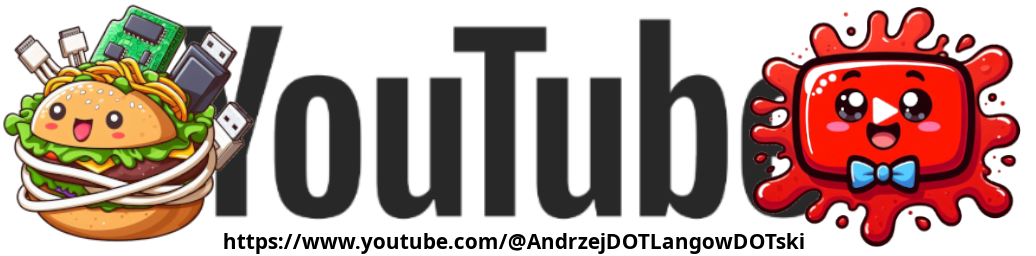Hello beautiful peoples!

In this digital age, we often forget that our PC’s drive space is not unlimited. The drives got so much bigger than the ones I remember from the 80’s and 90’s… but still.

The documents, media files and games grew in size as well. Sometimes we manage to run out of space.
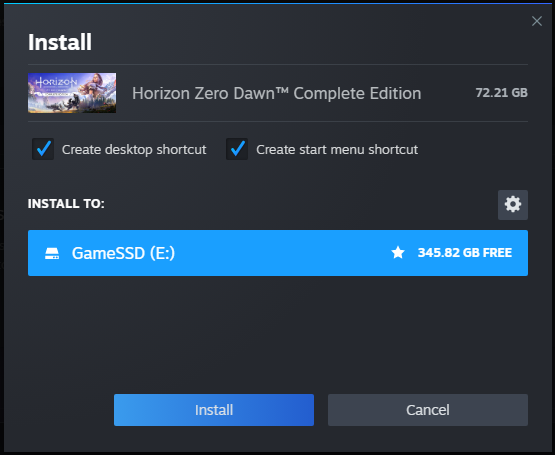
It’s like your PC is throwing a digital tantrum, begging for a clean-up.
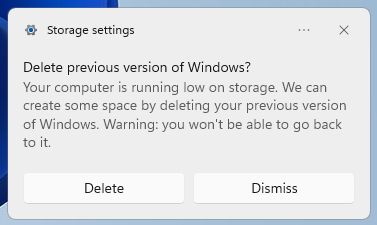
Clearing out old files, uninstalling unused applications, and even offloading to external storage or the cloud can be helpful. But seriously, why do we always wait until it’s an emergency?
Clear out some unwanted temporary files today – prevent a mid-download disaster tomorrow?
To do that – first click on Start ![]() and start typing Settings.
and start typing Settings.
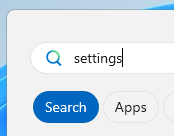
Now click on the Settings icon 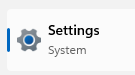 .
.
Settings window will open.
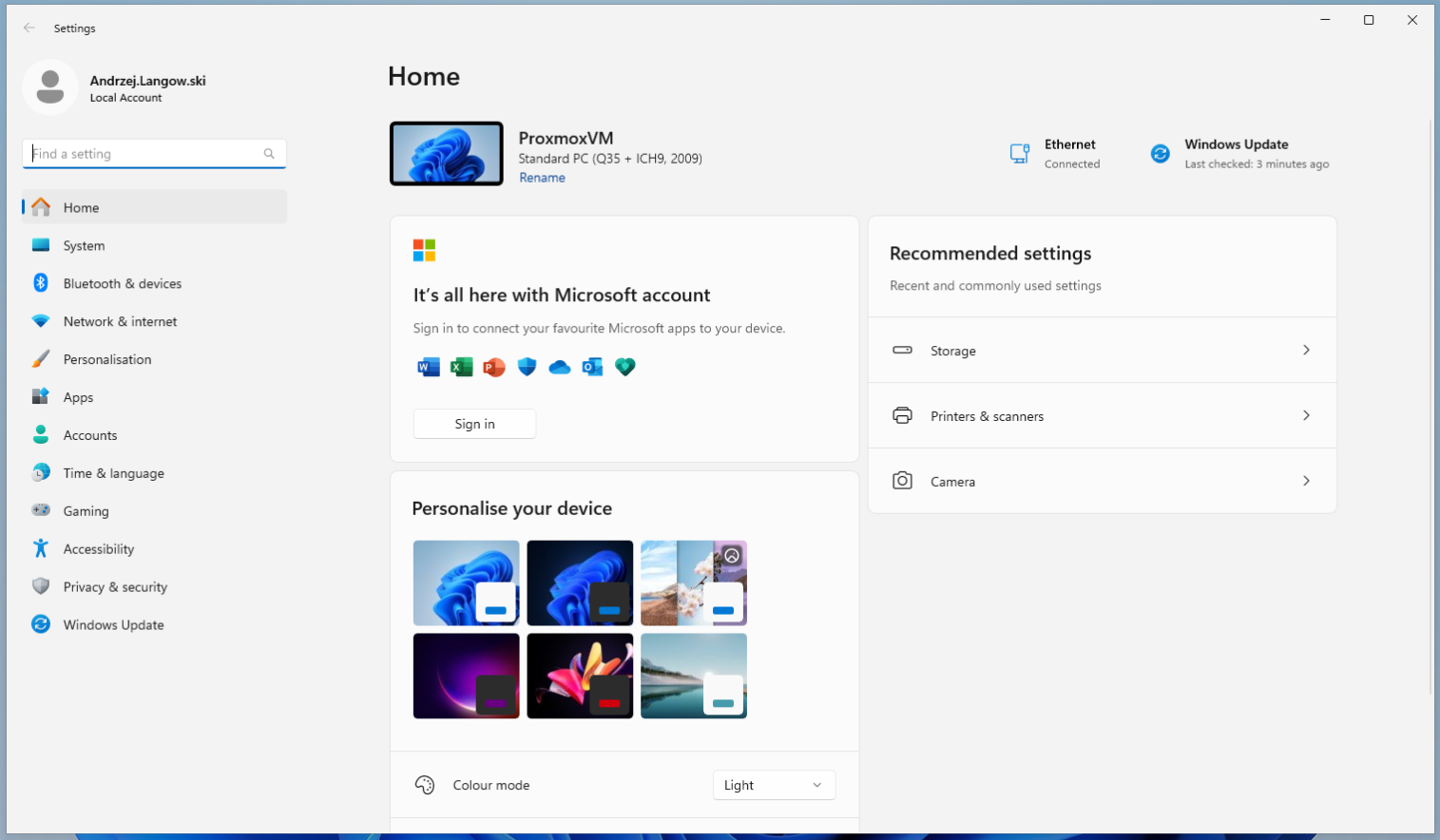
Click on System ![]() icon in the pane on the left.
icon in the pane on the left.
Now in the pane on the right click Storage bar.

Now You’re in Storage settings – locate and click Temporary Files.

Wait for Windows to finish scanning for removable / unnecessary files

Make sure that all the items on the list below are ticked with ![]() .
.
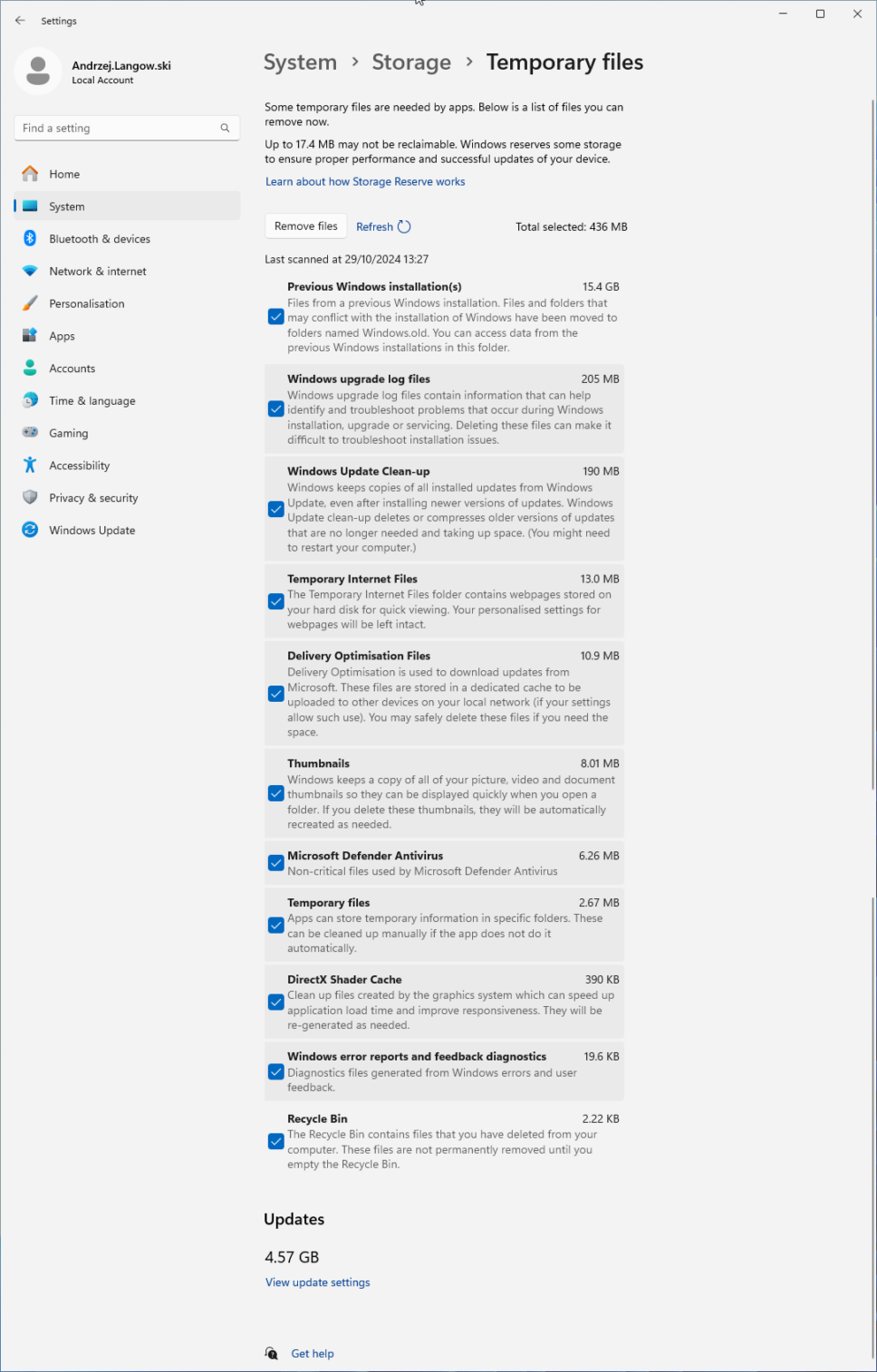
You can now see how much space will be freed ![]() .
.
Now click Remove Files button 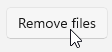 .
.
Click Continue ![]() to confirm the files removal.
to confirm the files removal.
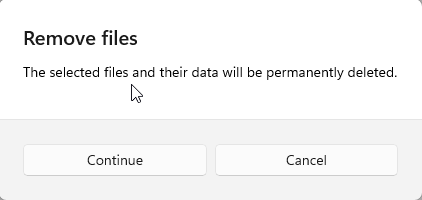
and let Windows clean-up tool do its magic.
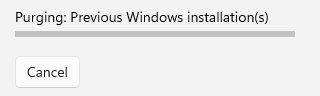
This WILL take a long time. Leave the computer alone. Maybe play a 10 hours Badger song so that the PC does not go to sleep while this is happening…
Actions described above are a good first step you can take to reclaim some hard drive space in Windows 11.
To diagnose the problem further use tools like “WizTree” portable. This program will show You which folders are using the space on your drive. Just make sure you do some research before removing stuff… Not everything can be deleted without consequences.
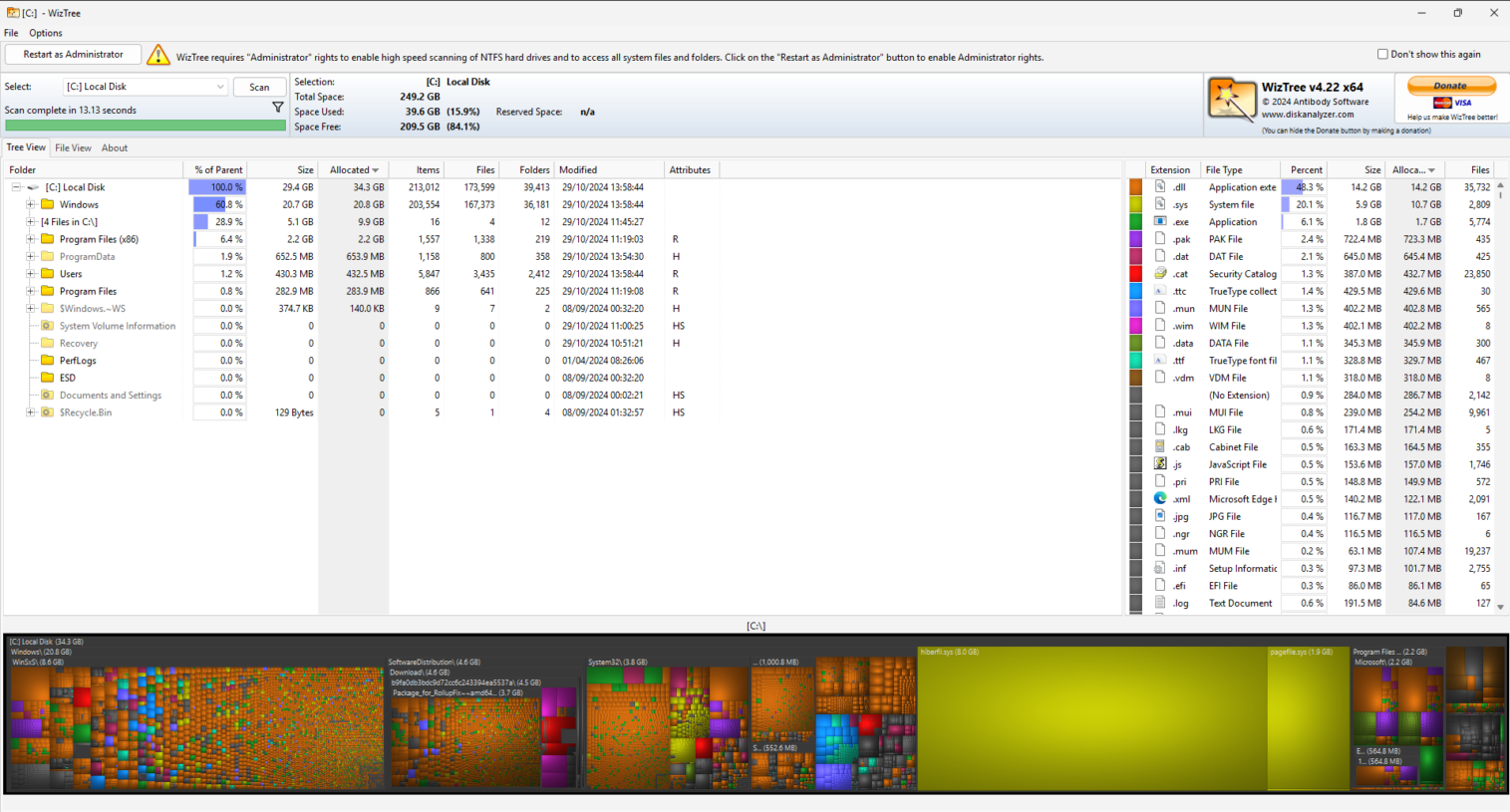
I hope this helps!
Catch you on the flip side,
AndrzejL