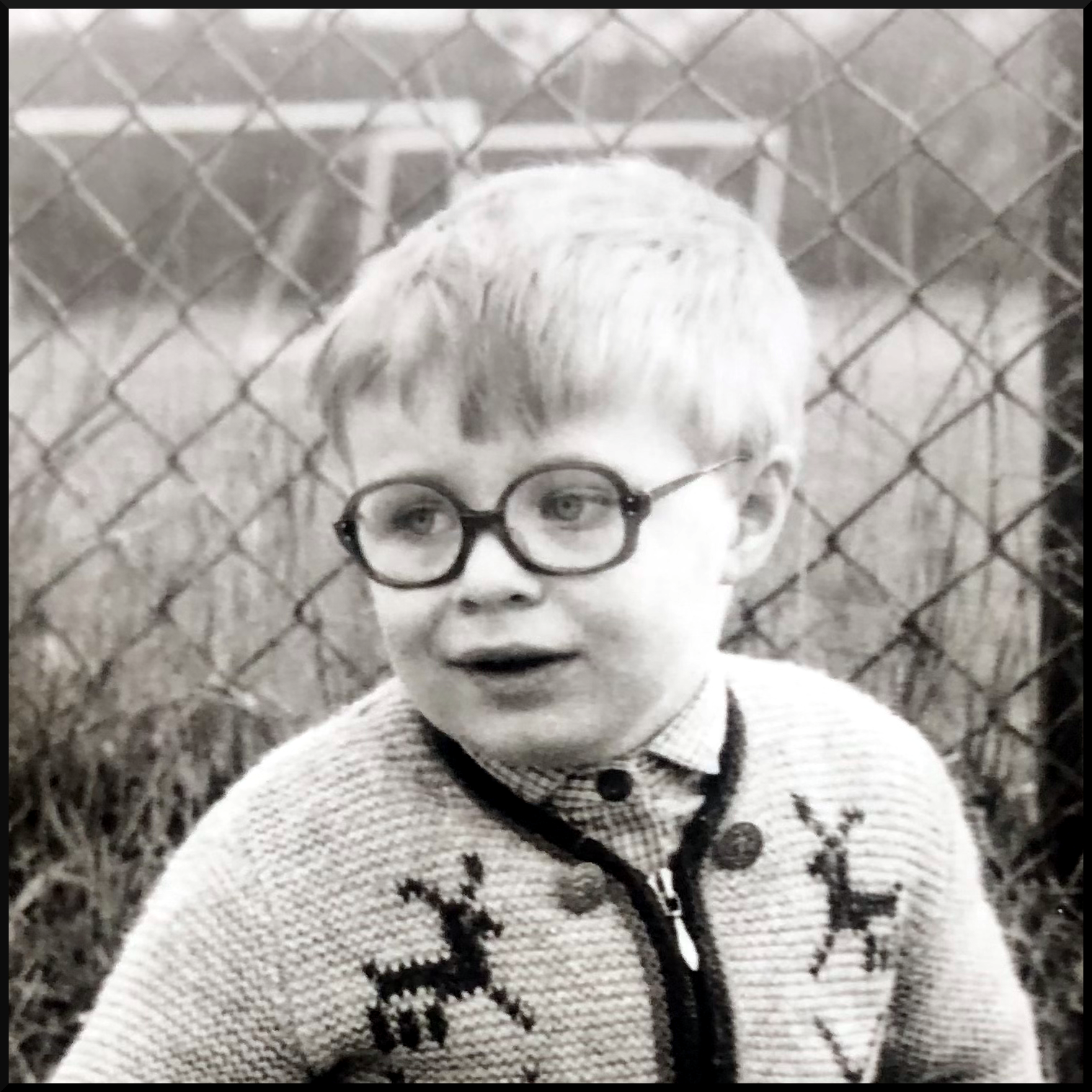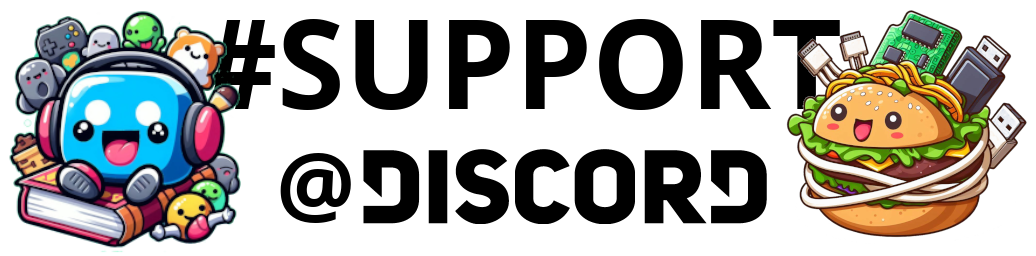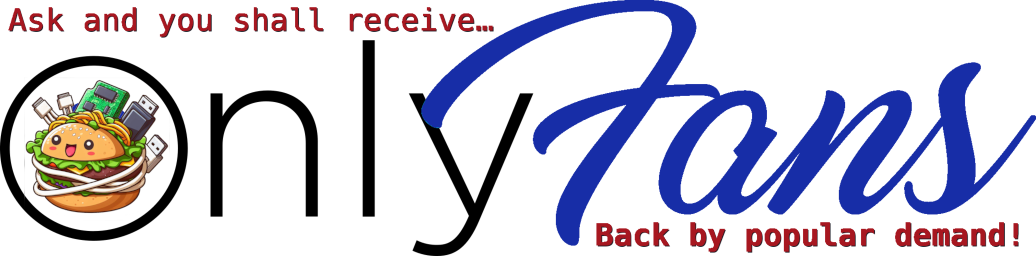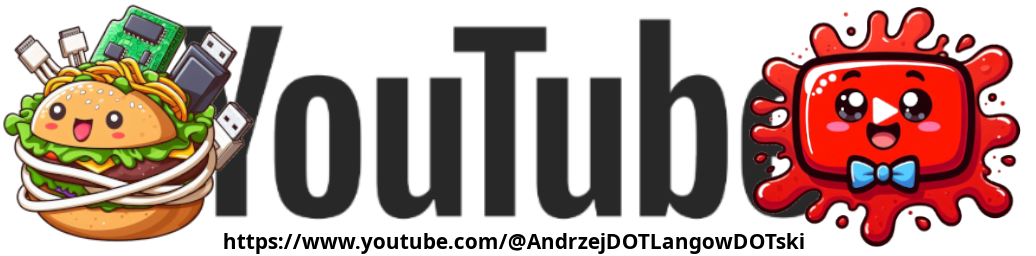Hello beautiful peoples!

Computers can set the time automatically by detecting your current location. They do this by checking things like your internet connection, GPS data, or nearby networks to guess where you are. Once they figure that out, they match your location with the correct time zone and set the system clock accordingly.
But sometimes this process goes wrong. When that happens, your computer might think it’s in a completely different place, and suddenly your clock is set to the wrong time zone. That can cause issues with scheduled tasks, meetings, and even logging into certain accounts.
I have noticed that after a fresh installation my iMac was showing a wrong time.

It was 11:44 in the morning and I was very confused so I have decided to investigate.
I clicked at little apple in the top left of my iMac’s screen and then on “System Settings…”
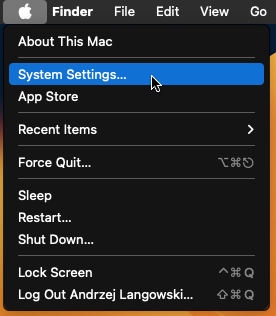
When the “System settings…” window popped up I clicked on the “Date & Time” in the pane on the right.
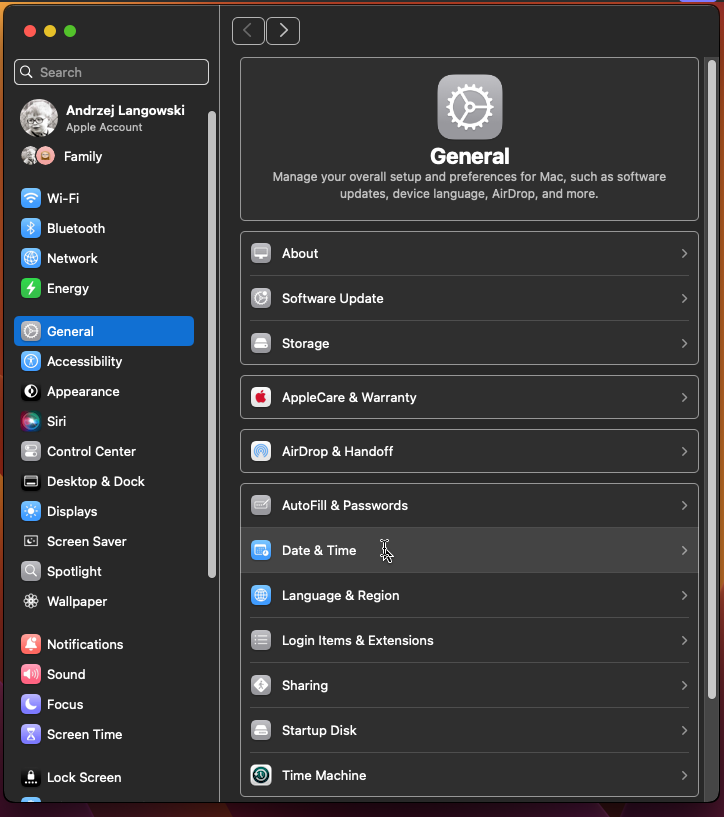
And then I realized my iMac was confused… It thought I was living in USA. That explained the time discrepancy…
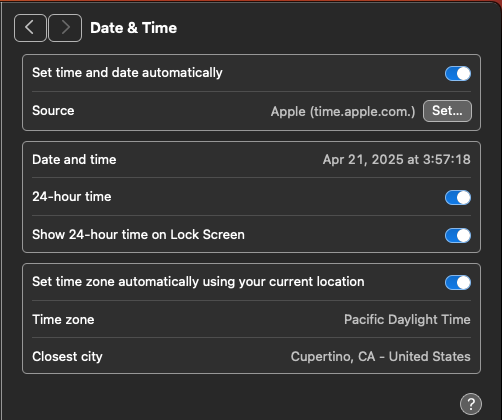
So I tried to convince my iMac to move back to Dublin in Europe but for some reason it did not want to.
Finally after a while I found a way…
Click on the little blue slider here:

When asked for password type in the same password You use to log into Your Mac.
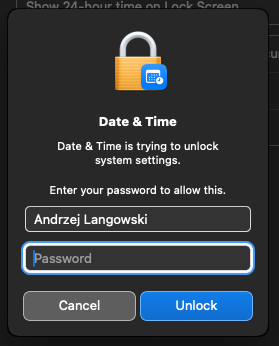
As You can see the little slider is now gray – inactive.

Now notice that the “Closest city” section is unlocked. If You’re living in USA you can drop it down, and scroll up or down to find the city that is closest to you. When You found it – click on it.
If however You’re living outside USA you’ll notice that options are… limited… for you. Or so it would seem.
The dropdown list only shows American and Mexican cities. No other locations. It had me stumped for a good few minutes until I realized You can click on that list, delete whatever was in the little window and type in Your own values… and that’s what I did.
I clicked into the little window that said “Cupertino CA, – United States“, highlighted the text:

And then started typing, Dubl and when I have noticed that the system finished the text for me I pressed Enter ![]() .
.

The moment I hit Enter ![]() , my system instantly recognized the right time zone, and just like that, my clock was back on track!
, my system instantly recognized the right time zone, and just like that, my clock was back on track!
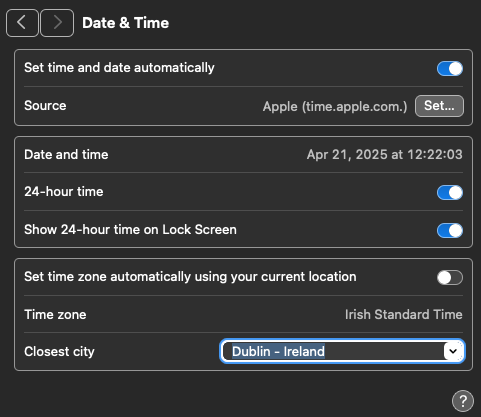
I have then clicked on the gray slider here:

This activated the setting.
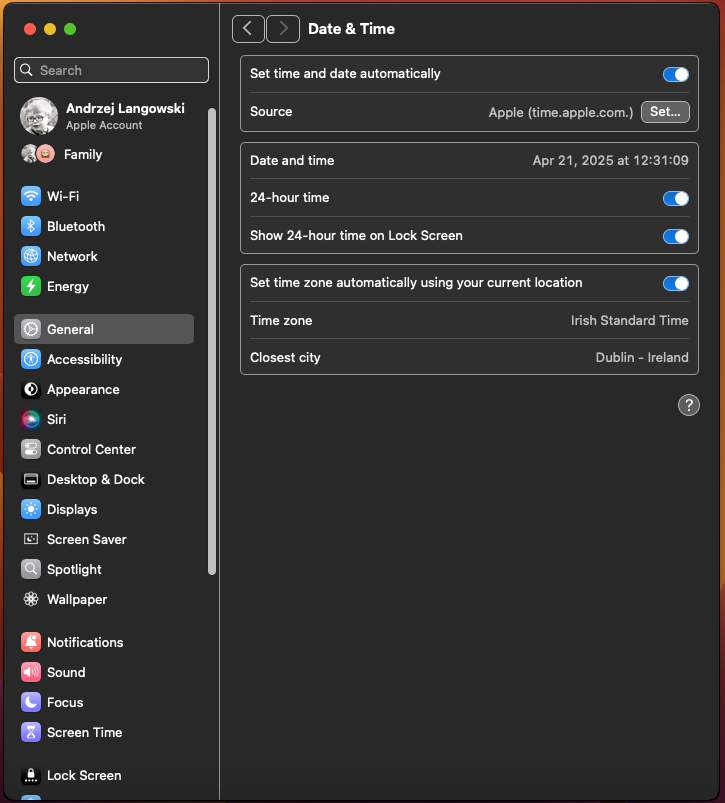
Sometimes, your computer tries to be smart but it doesn’t always get it right. The good news? You’re smarter and You’ve just fixed it…
I hope this helps!
Catch you on the flip side,
AndrzejL