Hello beautiful peoples!

Think of the Terminal in macOS as a backstage pass to your computer’s inner workings. While the usual graphical interface lets you click around and get things done easily, the Terminal gives you direct access to powerful tools and commands that can speed up tasks, troubleshoot issues, and unlock deeper customization.
One of the most basic yet crucial steps is figuring out how to open the Terminal in the first place! If you’re new to it, don’t worry – this post will walk you through the simple ways to launch Terminal and start exploring its capabilities. Once you have it open, you’ll be ready to dive into the world of commands that can make your macOS experience more efficient and flexible.
Click on “Launchpad” in the dock.
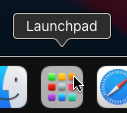
When the “Launchpad” opens locate the “Other” icon and click on it.
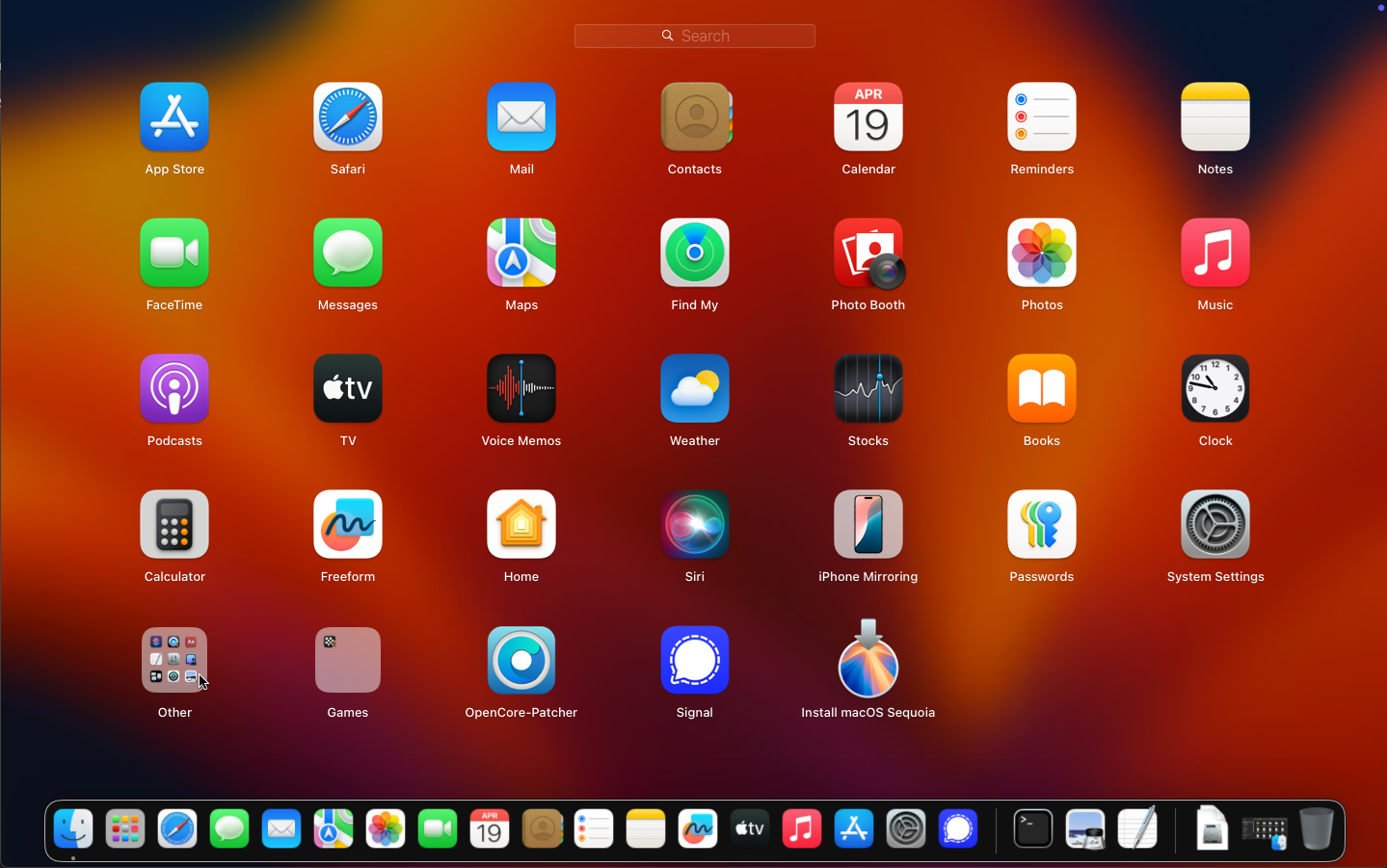
When the “Other” section opens locate and click on “Terminal” icon.
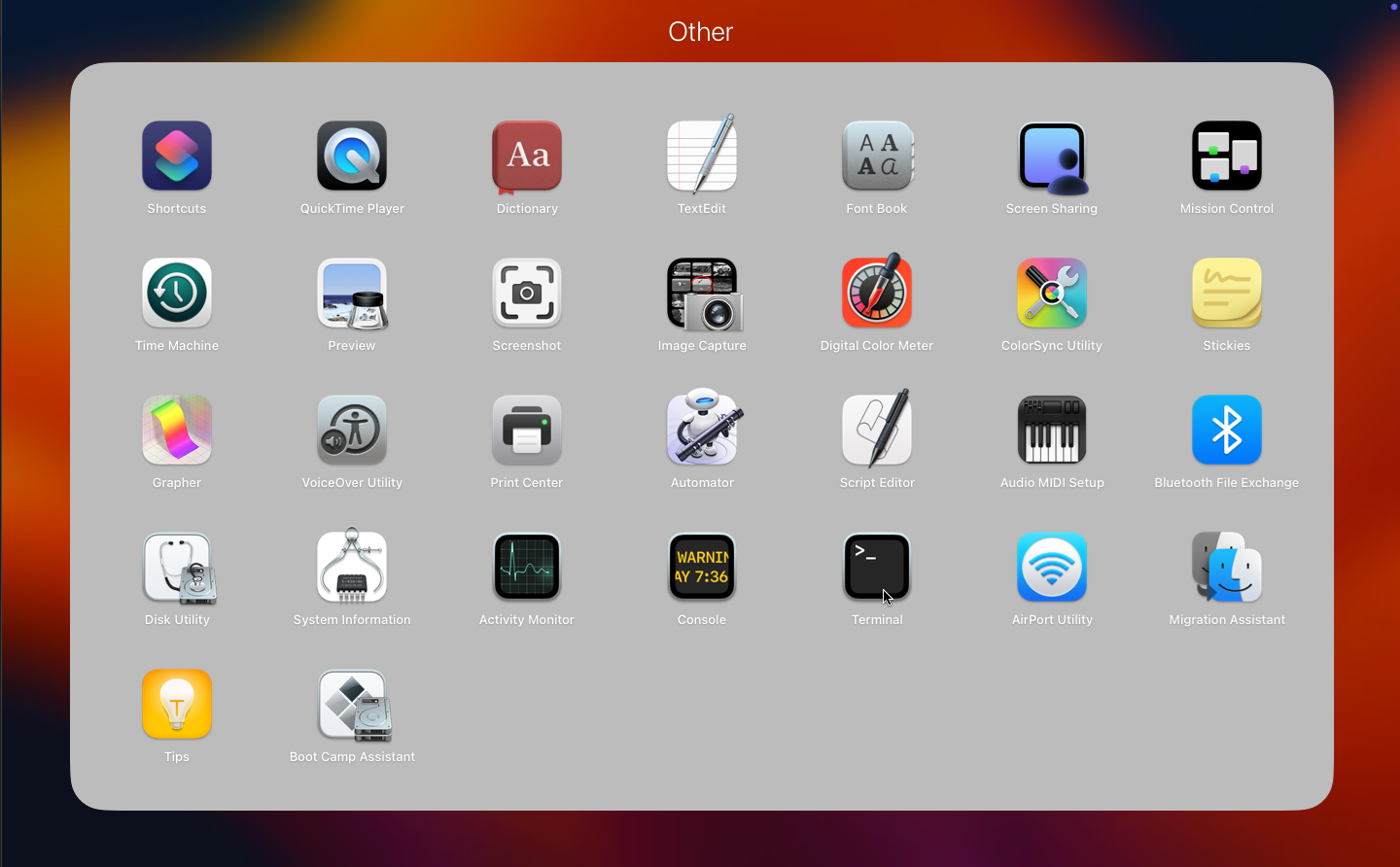
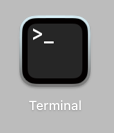
Once You clicked on it – a terminal window will open.
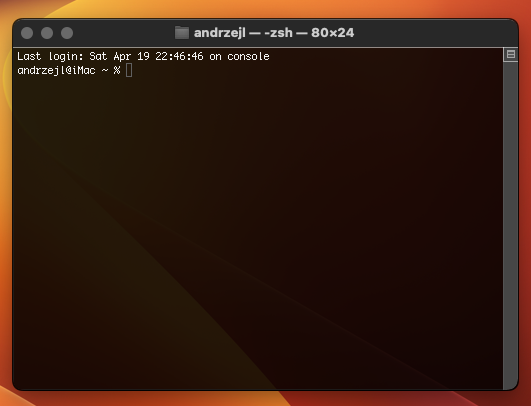
Opening Terminal might feel like a tiny, almost insignificant step – but in reality, it’s the gateway to a whole new level of control over your Mac. For a curious user, this first step is like cracking open a treasure chest – inside, there’s a vast world of efficiency, customization, and sheer power waiting to be explored. Once you start experimenting, you might wonder how you ever lived without it!
I hope this helps!
Catch you on the flip side,
AndrzejL

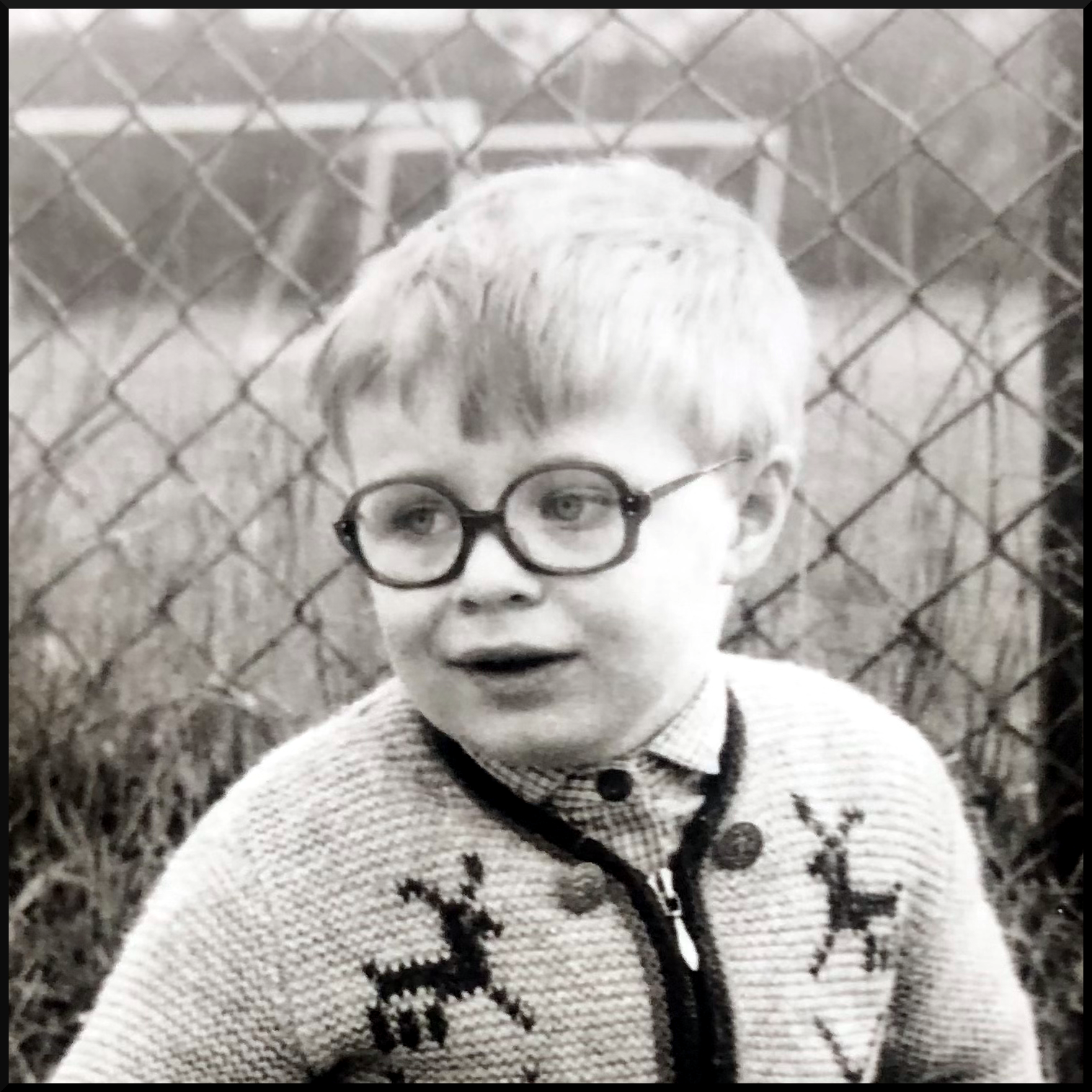

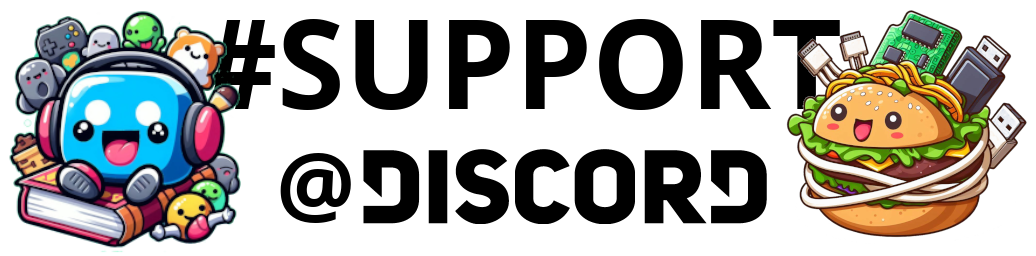

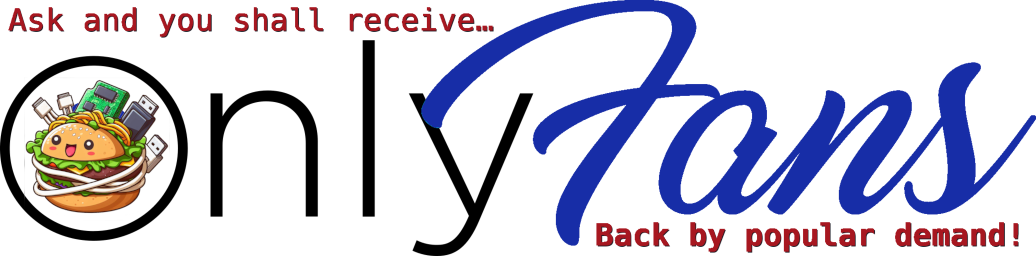
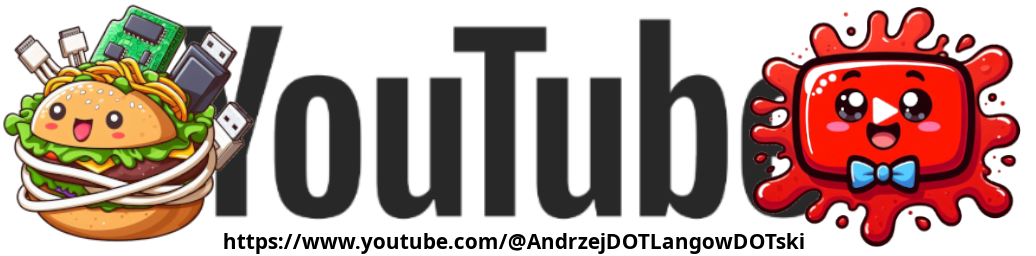
Pingback: Homebrew: Your Mac’s Secret Weapon for Easy App Installs! - Andrzej Langowski
Pingback: Wget on macOS: The King of Downloads You Didn’t Know You Needed! - Andrzej Langowski